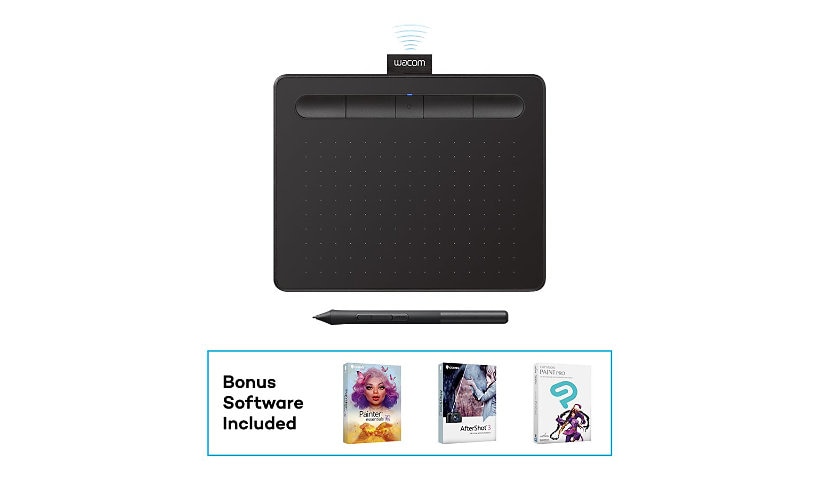
Quick tech specs
- 6.0 x 3.7" Active Area
- USB-A, Bluetooth
- Wireless
- 4 customizable ExpressKeys
Know your gear
Wacom Intuos Bluetooth pen tablet has been designed for those who are getting started drawing, painting or photo editing on their Mac or PC. Enjoy the convenience of wireless creating with built-in Bluetooth. Or connect the tablet directly to your computer with the included USB cable. Whether it's the light super-accurate pen, the stylish design, the included downloadable creative software or online tutorials, Wacom Intuos is all you need to get creative digitally.
Add to Compare
Enhance your purchase
Wacom Intuos Creative Pen Small - digitizer - USB, Bluetooth - black is rated
3.80 out of
5 by
6.
Rated 5 out of
5 by
Michael L. from
Wacom doesn't disappoint
I knew what to expect from a Wacom tablet, I've been using their products for last 20+ years, and this one didn't disappoint! This is my first wireless Wacom, so I was a bit worry about laggings and connectivity in general, but no issues so far. Great build and functionality for the price.
Date published: 2022-01-25T00:00:00-05:00
Rated 5 out of
5 by
MB from
Wacom-small and mighty
Great product still learning how to use
Date published: 2021-09-02T00:00:00-04:00
Rated 5 out of
5 by
Tom from
Don’t waste your money
Not a good buy, not happy that the software is for a trial period only. The product not user friendly
Date published: 2021-06-22T00:00:00-04:00
Rated 5 out of
5 by
Compspclst4 from
Slight Wifi Issue
Having issue wifi connectin g to PC. Several times have to unpair and repair. It might be my PC not this device or both I can connect ot other PC in the house. All PCs are Dells. Otherwise Iike this product and my Dells
Date published: 2021-09-13T00:00:00-04:00
Rated 5 out of
5 by
Roger from
Small, but very usable writing tablet, that can take some time to get used to, but is removing the need for random scraps of paper for notes, and increasing organization of the notes after they are written
I bought this product on a whim, mostly out of curiosity, for note taking. I'm not an artist, nor to I intend to ever become one and practice with this device for such.
My previous workflows often include me reaching for sticky notes, a blank piece of printer paper, or an older printed document within arm's length to jot down something on a call, or that I need to reference frequently. After some time, my desk is cluttered with a stack of scrap papers, mostly resembling chicken scratch, that I may lose, or I have so many after a while that I just end up trashing them if I haven't needed to reference them in a few months.
This device is fairly small, but after getting used to it, and practicing with it, is becoming my go-to note taking method (in combination with MS onenote, because it is already installed with the full MS enterprise suite, but I'm sure evernote or others would be comparable).
One thing that was unexpected, and still leaves more to be desired, is how the device maps to the screen. Being a drawing tablet, it is probably intended to be mapped 1:1 to the screen. I have a dual monitor setup, with 2X 2560x1440 displays, and such a small device cannot be reasonably mirrored across the full display area, and still be usable. Instead I ended up using the driver software to dedicate the far right side of my display area (basically far right half of the right screen) to the device, forcing proportions to stay the same.
What this does is make the drawing area feel consistent with what my hand is doing, using the most of the already very small drawing area, but requires me to move the notes app into that area of the screen to use it. It is not as immediately intuitive as I liked to imagine it would be, where I could just pick up the pen and mark anywhere on the screen within a moments notice, but I can't think of any other way they could have made the device usable, while keeping proportions correct.
Now, whenever I need to take notes, I basically hit the power button on the tablet, and it takes about 5 seconds to turn on and connect via bluetooth, and meanwhile I load up an empty page on onenote and move the window into the position dedicated for the drawing area. I dedicated one of the buttons on the pen to pan, so when I'm running out of room towards the bottom of the pad I can quickly move the "paper" up to better fit. I find the top portion of the writing area to be the most ergonomically comfortable, so I'm frequently moving the paper up so I can write in that area.
It took a day or two of practicing, taking useless notes in meetings, and getting the coordination down so it felt natural, but now I'm taking the same or better quality of notes in the onenote app, and I was previously taking with paper, and I can organize them/save them accordingly. I can also retroactively move writing on the page around by quickly box-selecting them with the mouse and moving them over to add additional notes and/or delete unnecessary sections, instead of having scratched out words on the sheet (something I can't do with paper notes). I find that I'm actually frequently switching my hand to the mouse (while still holding the pen), to switch drawing tools, add new page, box-select, etc.
If you plan on writing on this device for the majority of your day, I would suggest the bigger model, but if you are just going to be using it to jot down quick notes, this model works fine. There's definitely a learning curve and some hand-eye coordination that is necessary to work it into your workflow, but I've found the device to be an overall positive to my daily workflow.
Date published: 2023-01-30T00:00:00-05:00
Rated 5 out of
5 by
Otter from
Great Product
A solid product, took a bit of time to get used to, but after a few uses it and I are working great together
Date published: 2019-12-18T00:00:00-05:00
